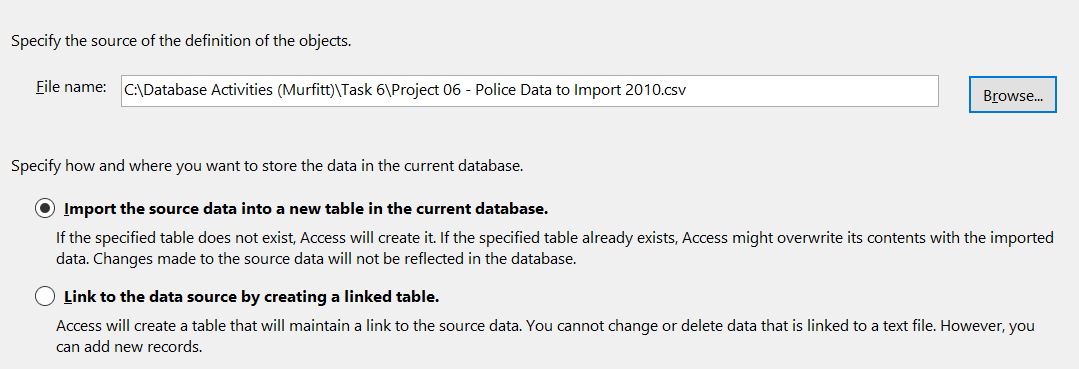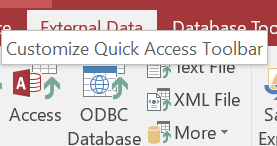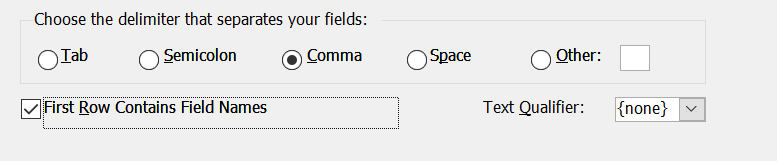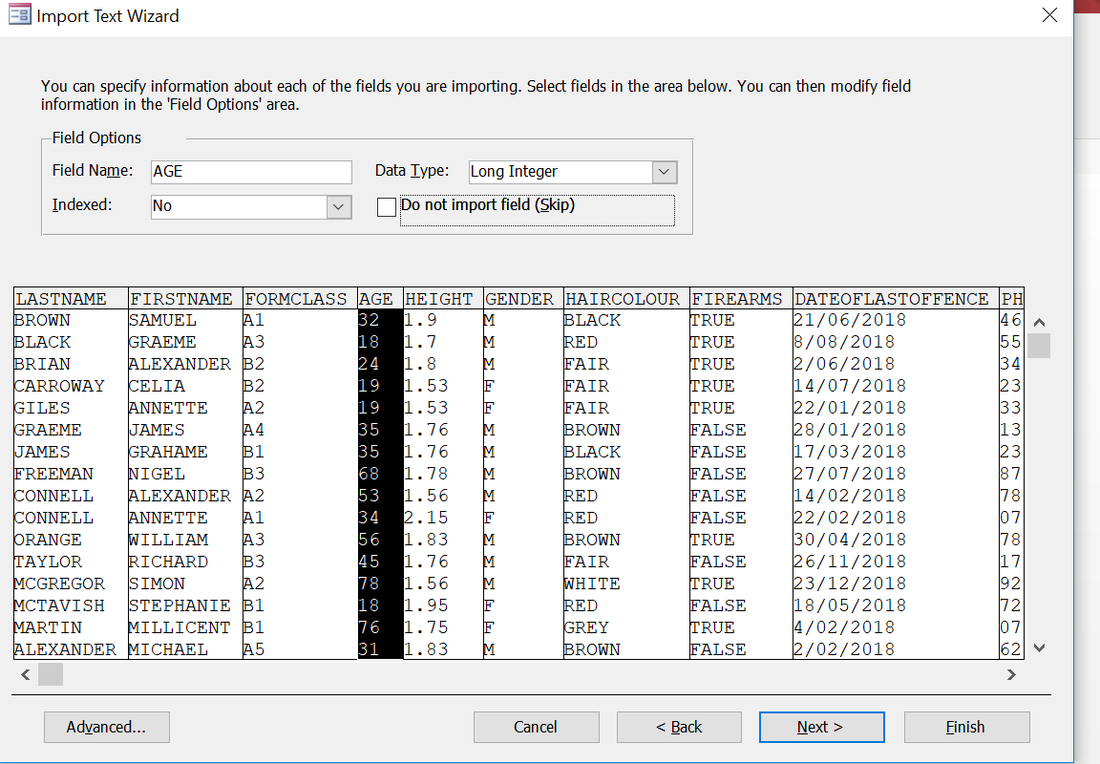Importing data from a csv
Importing data from a CSV.
|
Attached on the right is a police database csv file.
We are going to import it straight into Access 1.) Download the file on the right and create a new Access database with the name arrests. 2.) In Access click "External Data" Then "Text File" 3.) Browse to the location of the .csv and select "import source data into a new table". 6.) On the next screen you can choose which fields you don't want
Get rid of the form class. You can also choose what kind of data type you want for each field. 7.) Go to the next screen and allow access to add an ID. 8.) Click next and finish. You should have now imported data into a new table. Remember this for the assessment :-) |
4.) Select Deliminated
5.) Select Comma, and First Row Contains Field Names | ||